Have you ever accidentally overwritten or deleted important information in a Microsoft Office document? Don’t worry, Microsoft Office includes a built-in feature called “Version History” that allows you to recover previous versions of your documents. Here’s a step-by-step guide on how to recover a previous version of a document in Microsoft Office:
Step 1: Open the Document
Launch the Microsoft Office application that corresponds to the type of document you want to recover. For example, if it’s a Word document, open Microsoft Word.
Step 2: Navigate to the File Menu
Click on the “File” tab located in the upper left-hand corner of the application. This will take you to the File menu.
Step 3: Access the Version History
In the File menu, select the “Info” tab on the left-hand side. Look for the “Manage Document” or “Manage Workbook” option, depending on the type of document you are working with. Click on it to expand the menu.
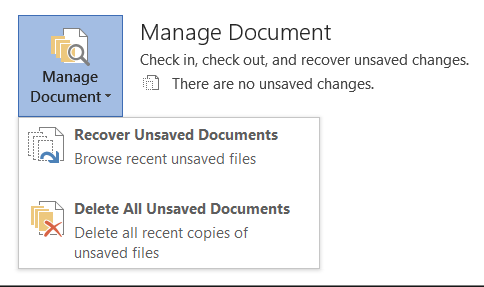
Step 4: View Available Versions
Within the Manage Document (or Workbook) menu, select “Version History”. This will open a list of available versions of the document.
Step 5: Choose a Previous Version
In the Version History menu, you will see a list of previous versions of the document, along with their corresponding timestamps. Click on the version you want to recover to open it.
Step 6: Review and Restore
Once you have opened the previous version, review it to ensure it’s the one you want to restore. If it is, click on the “Restore” button located at the top of the window.
Step 7: Save the Restored Version
After restoring the previous version, save it with a new name or overwrite the existing document if that’s what you prefer. Use the “Save” or “Save As” option from the “File” menu to save the changes.
Step 8: Verify the Restored Document
Open the document in its respective Microsoft Office application to confirm that the desired changes have been restored.
By following these steps, you can easily recover a previous version of a document in Microsoft Office and avoid losing important information.
Get the best deal on Microsoft Office with our lowest price guarantee. Unlock the full potential of your productivity with our affordable offers.


