Windows 10 Home is a user-friendly operating system packed with features designed for everyday users. Whether you’re setting up your first PC or upgrading from an older system, understanding the essentials of Windows 10 Home can help you maximize its potential. This guide will walk you through key features and tips to enhance your experience.
1. Setting Up Your Windows 10 Home System
The initial setup process for Windows 10 Home is straightforward. Follow these steps to get started:
- Sign in with a Microsoft Account: During setup, you’ll be prompted to sign in or create a Microsoft account. This enables cloud synchronization for apps like OneDrive, ensuring your files and settings are accessible across devices.
- Update Your System: After installation, check for updates by navigating to Settings > Update & Security > Windows Update. This ensures your system has the latest security patches and features.
- Personalize Your Desktop: Customize your desktop background, colors, and themes by going to Settings > Personalization. This adds a personal touch to your workspace.
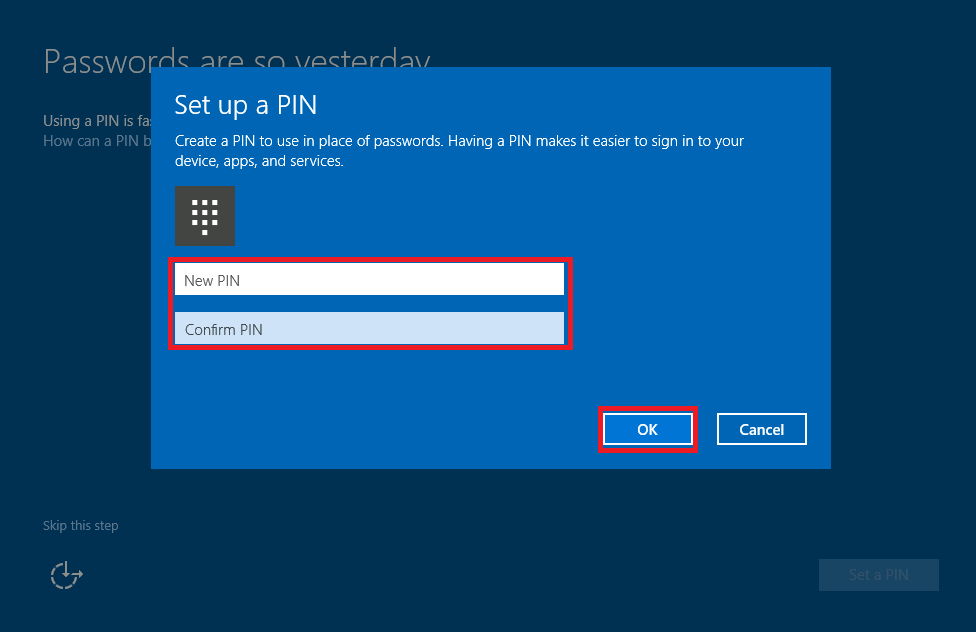
2. Key Features of Windows 10 Home
Windows 10 Home offers several features to enhance productivity, entertainment, and security. Here are some highlights:
Cortana Virtual Assistant
Cortana helps you manage tasks, set reminders, and find files with voice commands or typed queries. To activate Cortana, search for it in the Start menu and follow the prompts to set it up.
Microsoft Edge Browser
The Edge browser provides fast, secure browsing with built-in features like collections, vertical tabs, and enhanced privacy settings. For quick access, pin it to your taskbar by right-clicking the Edge icon and selecting Pin to taskbar.
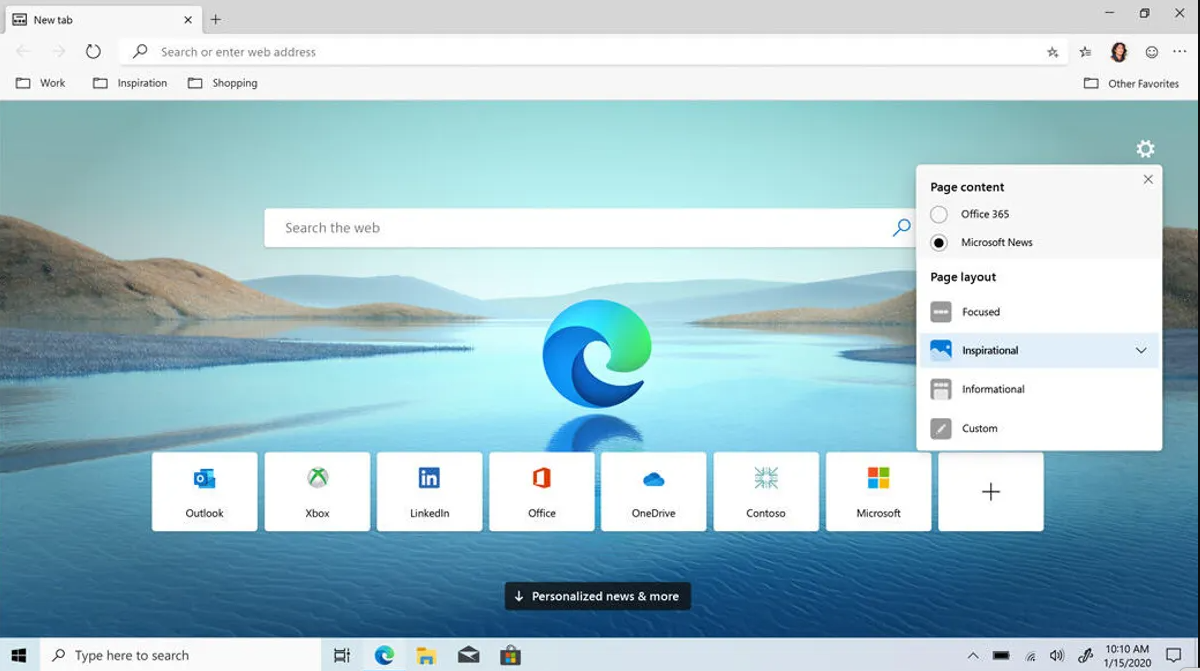
Focus Assist
Focus Assist minimizes distractions by silencing notifications during specific times or activities, like gaming or working. Enable it in Settings > System > Focus Assist, and choose your preferred mode.
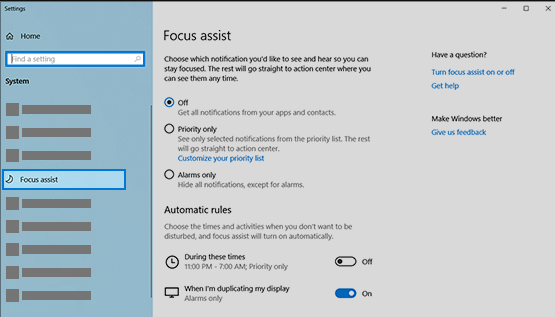
Windows Defender
Built-in antivirus and security tools keep your system safe. Regularly scan your PC and keep Windows Defender updated via Settings > Update & Security > Windows Security.
Windows Hello
For systems with compatible hardware, Windows Hello allows you to log in using facial recognition or a fingerprint, adding an extra layer of security and convenience.
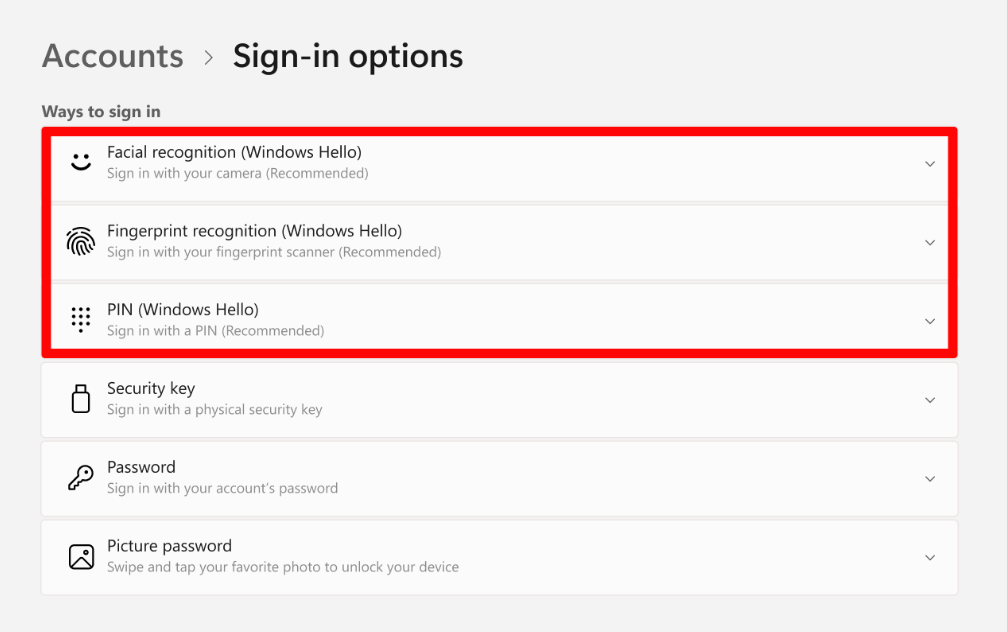
3. Tips for Maximizing Your Experience
Master Keyboard Shortcuts
Keyboard shortcuts save time and make navigation more efficient. Some useful ones include:
- Win + D: Show the desktop
- Alt + Tab: Switch between open apps
- Win + L: Lock your computer
Organize with Virtual Desktops
If you often multitask, virtual desktops can help keep your workspace organized. Press Win + Tab, then click New Desktop to create one.
Back Up Your Data with OneDrive
OneDrive integration in Windows 10 Home makes it easy to back up files to the cloud. Set up OneDrive by searching for it in the Start menu and signing in with your Microsoft account.
Explore the Microsoft Store
The Microsoft Store offers a variety of apps, games, and tools to enhance your Windows experience. Open the Store from the Start menu and explore categories based on your interests.
4. Troubleshooting Common Issues
If you encounter issues, here are quick solutions:
- Slow Performance: Check for unnecessary startup programs via Task Manager > Startup and disable non-essential apps.
- Wi-Fi Problems: Run the built-in troubleshooter by going to Settings > Network & Internet > Status > Network Troubleshooter.
- App Crashes: Ensure the app is updated or reinstall it from the Microsoft Store.
Get your genuine Windows 10 Home Key today for seamless performance, enhanced security, and access to essential features at an affordable price.

