Windows 10 Pro is designed with professionals in mind, offering advanced features that boost productivity, enhance security, and streamline workflows. Whether you’re managing a small business, working remotely, or leading a team, Windows 10 Pro equips you with the tools to work smarter and more efficiently. Let’s explore the top productivity features that make Windows 10 Pro a standout choice for professionals.
Remote Desktop for Seamless Access
Windows 10 Pro includes Remote Desktop, a feature that allows you to access your PC from anywhere. This is especially useful for professionals who need to work on the go or manage multiple devices.
How to Use Remote Desktop:
- Go to Settings > System > Remote Desktop and enable the feature.
- Use the Remote Desktop app (available on Windows, iOS, and Android) to connect to your PC securely.
With Remote Desktop, you can access files, applications, and settings on your primary machine from virtually any location, ensuring uninterrupted productivity.
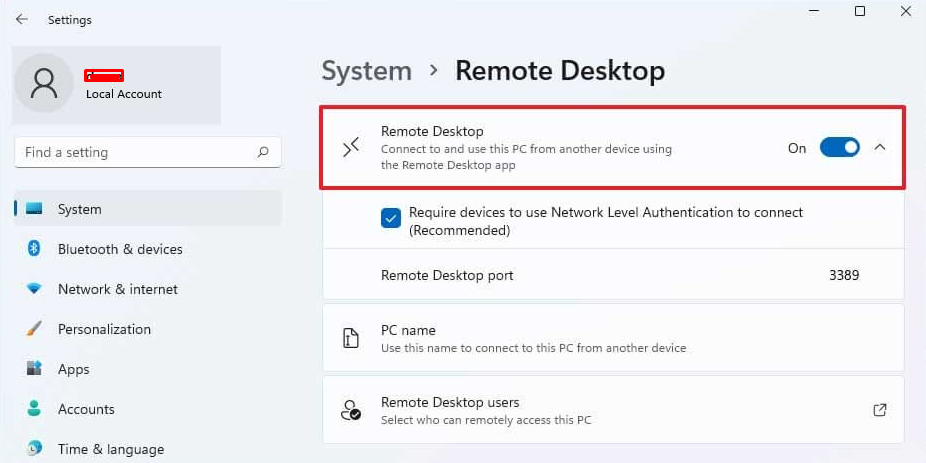
BitLocker for Enhanced Data Security
Data security is critical for professionals dealing with sensitive information. BitLocker, included in Windows 10 Pro, encrypts your data to protect it from unauthorized access, even if your device is lost or stolen.
How to Enable BitLocker:
- Go to Control Panel > System and Security > BitLocker Drive Encryption and turn it on for your desired drives.
- Follow the prompts to set up a recovery key and encryption preferences.
With BitLocker, you can work with confidence knowing your data is secure.
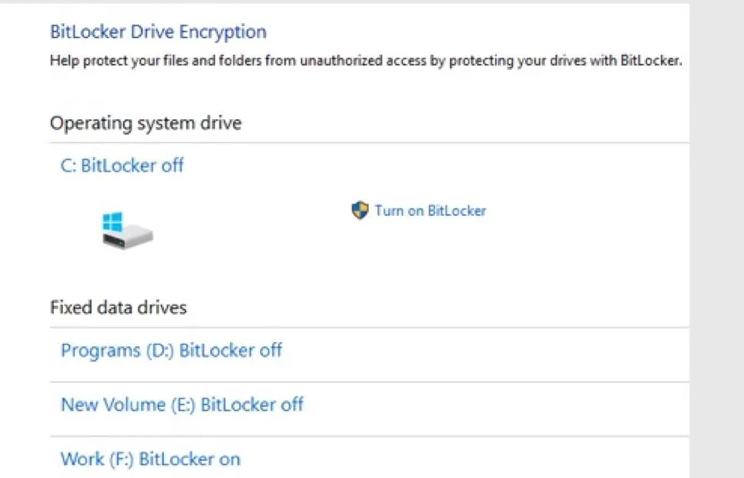
Hyper-V for Virtualization
Windows 10 Pro supports Hyper-V, a built-in virtualization tool that lets you run multiple operating systems or test software in isolated environments. This is a game-changer for developers, IT professionals, and anyone experimenting with new tools.
How to Use Hyper-V:
- Enable it via Control Panel > Programs > Turn Windows features on or off > Hyper-V.
- Use the Hyper-V Manager to create and manage virtual machines.
Hyper-V simplifies testing and development, making it easier to maintain productivity while experimenting with new technologies.
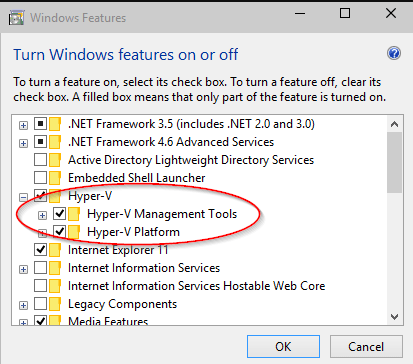
Advanced Group Policy Management
For professionals managing teams or devices, Group Policy offers centralized control over system settings and user permissions. This is especially valuable for maintaining consistency and enforcing company policies.
How to Access Group Policy:
- Type gpedit.msc in the search bar to open the Local Group Policy Editor.
- Configure settings for users, applications, and devices as needed.
Group Policy Management streamlines administration, saving time and effort for IT teams.
Windows Sandbox for Safer Testing
Windows Sandbox, exclusive to Windows 10 Pro, creates a temporary, isolated environment to test applications or files. Once you close the Sandbox, everything within it is deleted, ensuring your main system remains unaffected.
How to Use Windows Sandbox:
- Enable it via Control Panel > Programs > Turn Windows features on or off > Windows Sandbox.
- Launch it from the Start menu and test files or applications securely.
This feature is perfect for professionals who need to evaluate software or investigate suspicious files without risking their system’s integrity.
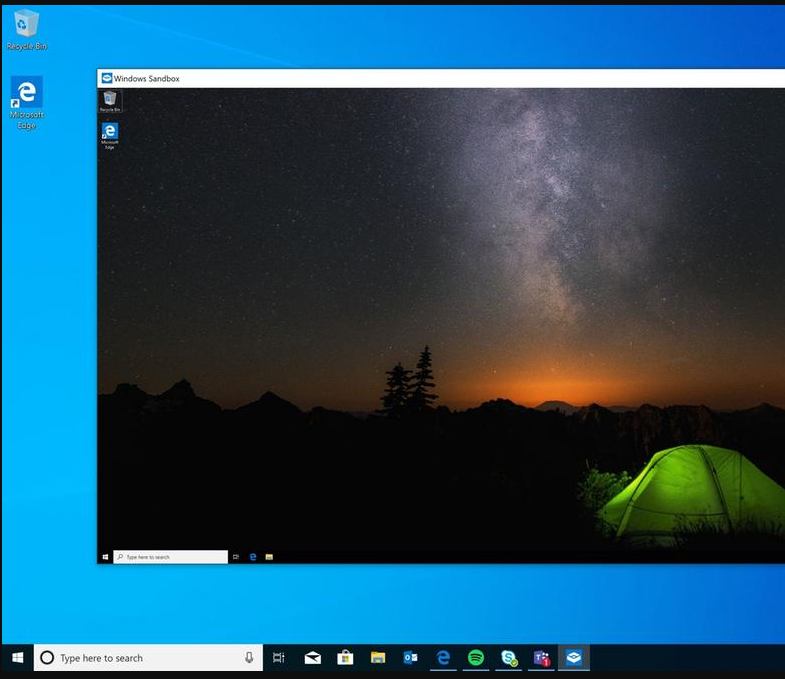
Microsoft Edge for Productivity
Microsoft Edge in Windows 10 Pro offers features tailored for professional use, such as vertical tabs, collections for organizing research, and integrated Microsoft 365 tools.
Productivity Tips for Edge:
- Use Collections to save and organize web pages for projects or research.
- Leverage the Read Aloud feature to multitask while reviewing documents.
- Sync your browsing history and favorites across devices for seamless access.
Edge helps you stay organized and efficient while working online.
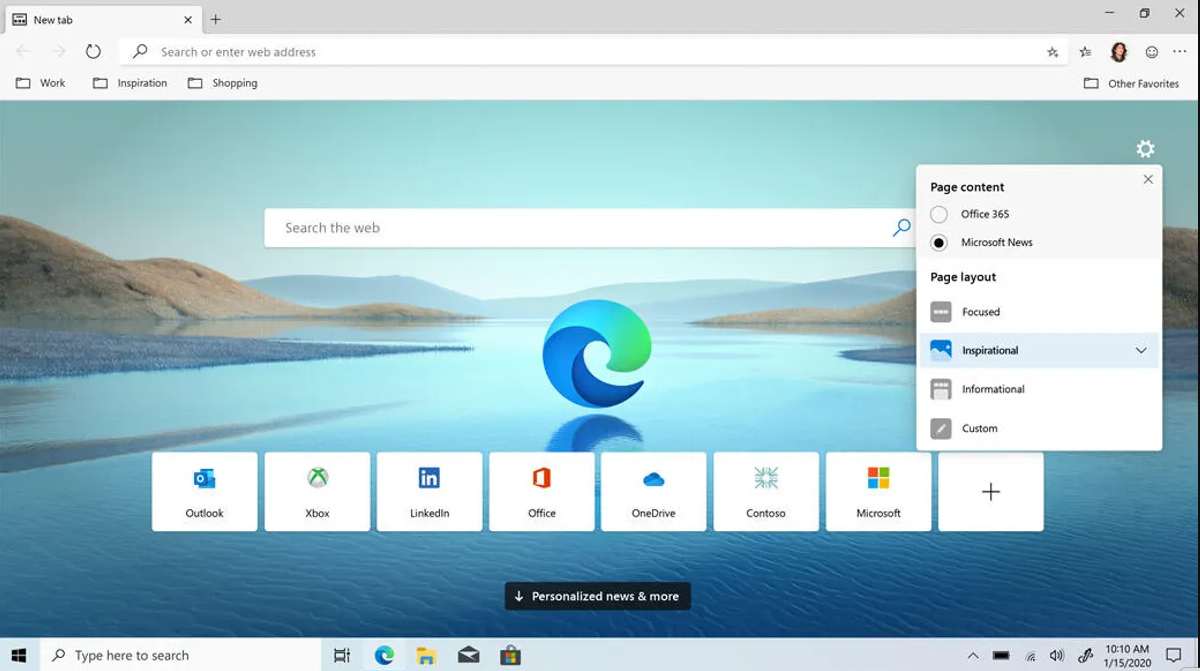
Integration with Azure Active Directory
For businesses using Microsoft 365 or Azure, Windows 10 Pro’s integration with Azure Active Directory simplifies device and account management. This feature enables single sign-on, enhanced security, and centralized control.
Benefits of Azure Active Directory Integration:
- Simplified access to apps and files.
- Streamlined device management for IT teams.
- Enhanced security with multifactor authentication.
Azure AD integration is essential for businesses aiming to improve collaboration and security.
Focus Assist for Reduced Distractions
Focus Assist helps you stay on task by suppressing notifications during critical work hours or presentations.
How to Set Up Focus Assist:
- Go to Settings > System > Focus Assist and choose your preferences (e.g., alarms only, priority notifications).
- Schedule automatic activation during specific times or activities.
With Focus Assist, you can maintain concentration and complete tasks more efficiently.
Universal Print for Simplified Printing
Windows 10 Pro supports Universal Print, a cloud-based printing solution that eliminates the need for local print servers. Professionals working remotely or across multiple locations will find this feature incredibly convenient.
How to Use Universal Print:
- Register your printer in Azure for cloud-based access.
- Print directly from your device without worrying about driver compatibility.
Universal Print streamlines printing tasks, saving time and resources.
Advanced Networking Tools
Windows 10 Pro includes advanced networking tools such as Client Hyper-V and DirectAccess, which are ideal for professionals managing remote connections or complex networks.
Benefits:
- Client Hyper-V: Use virtual machines to simulate networks or test configurations.
- DirectAccess: Enable secure, always-on remote access to your workplace network.
These tools make Windows 10 Pro a robust choice for professionals who need advanced networking capabilities.
Upgrade to Windows 10 Pro today for advanced security, powerful productivity tools, and seamless remote access, perfect for professionals and businesses.

