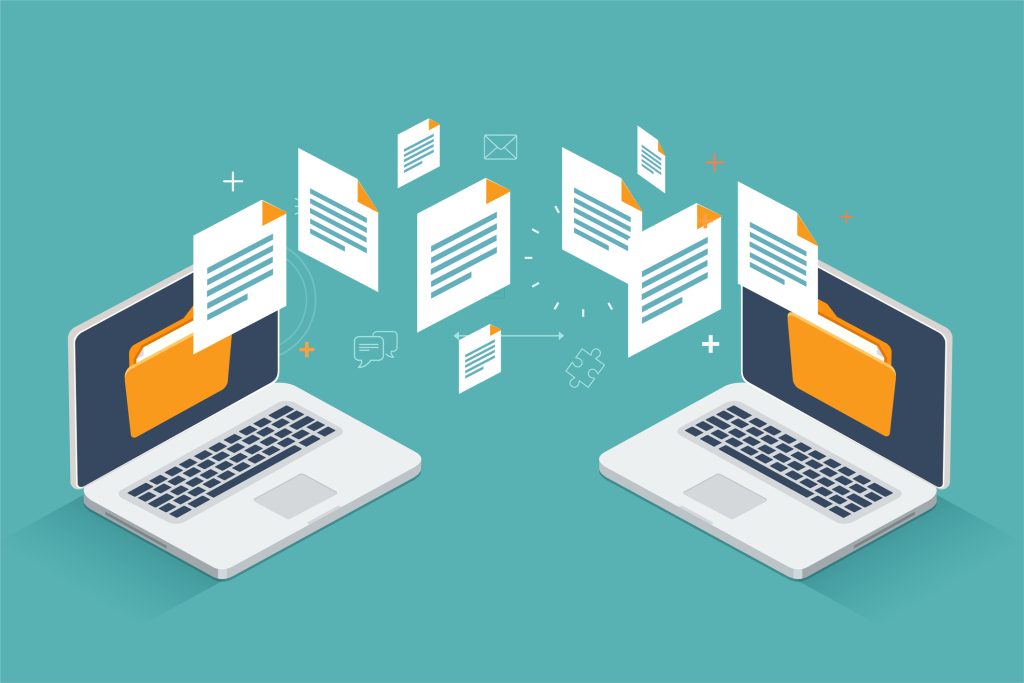
If you’re looking to transfer your Office license or subscription from one computer to another, you’re in the right place. It’s important to understand that some Office licenses may not be eligible for transfer, but don’t worry, we’ll guide you through the process. Our tutorial provides a detailed, step-by-step approach to transferring Microsoft Office licenses, whether you’re using a Windows or Mac computer.
Before diving into the transfer process, let’s first explore the different types of Microsoft Office licenses. This knowledge will help you determine if your license can be transferred. After that, we’ll walk you through the steps to check your Office license type and smoothly transfer it to your new device. Our goal is to make this transition as straightforward and hassle-free as possible for you.
Types of Microsoft Office Licenses
Microsoft Office, a suite of productivity tools widely used in both professional and personal settings, offers various types of licenses. Each type is designed to meet different user needs, ranging from individual consumers to large organizations. Understanding these license types is crucial for choosing the right one for your specific requirements. Here’s a detailed explanation of the common Microsoft Office license types:
1. Original Equipment Manufacturer (OEM) License:
This type of license comes pre-installed on new computers,
particularly Windows devices.
Tied to the original device, not transferable to another computer.
The product key is unique to the device and cannot be reused on different
hardware.
2. Full Product Pack or Full Packaged Product (FPP) License (Retail License):
This is a standalone license purchased through retail channels,
either in physical stores or online.
Can be installed on any compatible computer.
Transferable to another computer, usually restricted to one PC at a time.
Includes a product key for activation.
3. Home Use Program (HUP):
Definition: A program that offers Microsoft Office products at a discounted
price for employees of eligible companies.
Available to employees whose employers have Software Assurance with Microsoft.
Similar to a retail license in its transferability and installation.
4, Electronic Software Download (ESD):
A digital download version of Microsoft Office, typically
purchased and downloaded online.
No physical media (like a DVD); the software is downloaded directly.
The license can usually be transferred to another computer.
5. Point of Sale Activation (POSA):
A type of retail license where the software is activated at the
point of sale, usually in a retail store.
Provides flexibility and immediate use upon purchase.
Similar in transferability to other retail licenses.
6. Product Key Card (PKC):
A card or packaging that contains a product key for Microsoft
Office, without the software media.
Ideal for users who only need the product key to activate pre-installed Office
software.
The license is usually tied to a single computer.
7. Volume Licensing:
Targeted at businesses and organizations that need to license
multiple computers.
Offers cost-effective pricing for bulk licenses.
Includes options like Software Assurance, providing additional benefits such as
upgrade rights.
8.Microsoft 365 Subscription:
A subscription-based model providing access to Office
applications along with cloud services.
Regular updates and new features.
Can be used on multiple devices simultaneously, depending on the plan.
Subscription must be maintained for continued access to the software.
Understanding these license types is essential in selecting the most
appropriate Microsoft Office version for your use. Whether you’re an
individual, a small business, or a large enterprise, there’s an Office license
that fits your specific needs and usage scenarios.
How to transfer your Office license?
Transferring a Microsoft Office license from one Microsoft account to another involves a series of steps that need to be carefully followed. Please note that the ability to transfer licenses depends on the type of license you have (Retail, OEM, etc.) and Microsoft’s policies regarding license transfers, which can change. Here’s a general guide for transferring a Retail Microsoft Office license:
Step 1: Verify License Transferability
- Check License Type: Determine if your Microsoft Office license is a Retail version, as OEM and some other types of licenses are non-transferable.
- Review Microsoft’s License Agreement: Ensure that transferring your license is permitted under the Microsoft Software License Terms.
Step 2: Uninstall Office from the Original Account
- Sign in to the original Microsoft account on the device where Office is installed.
- Deactivate the Installation:
- Open an Office application (like Word).
- Go to ‘File’ > ‘Account’.
- Under ‘Product Information’, choose ‘Sign Out’ to deactivate the license on this device.
- Uninstall Office: Use the Control Panel (Windows) or Finder (Mac) to uninstall Microsoft Office from the device.
Step 3: Prepare the New Microsoft Account
Create/Sign In: If the recipient doesn’t have a Microsoft account, they should create one. If they already have an account, ensure they’re able to sign in.
Step 4: Transfer the License
- Share Product Key: Safely communicate the Office product key to the person receiving the license.
- Enter Product Key:
- The recipient should go to office.com/setup.
- Sign in with their Microsoft account.
- Enter the product key.
Step 5: Install Office on the New Device
- Download Office: After entering the product key, the recipient will be prompted to download the Office suite.
- Install Office: Run the downloaded installer and follow the on-screen instructions.
Step 6: Activate Office on the New Device
- Open an Office Application: After installation, open any Office application.
- Sign In: The application may prompt for a sign-in. Use the new Microsoft account credentials.
- Complete Activation: Follow any additional on-screen instructions to complete the activation.
Step 7: Your license is not transferable
- Purchase License Key: By visiting the Office Category in our store, you can find BIND keys, which are a type of key that can be transferred.
- Get the License Key: After your purchase, you will receive the license key along with instructions within a couple of minutes.
What type of license is the right choice for you?
If you’re a tech enthusiast who frequently switches between portable devices, we highly recommend our BIND License keys available on our website. These keys are incredibly flexible, allowing you to transfer your license to a new device anytime. However, please note that they can be active on only one device at a time. Our top recommendation is the Office 2021 Professional Plus BIND key, a best-seller in our store and a favorite among users like you.
On the other hand, if you tend to use your tech in a more stationary setup, our retail license might be the perfect fit for you. This cost-effective option is linked to your device’s hardware, providing a reliable and budget-friendly solution. It’s a popular choice among our customers, and you have the freedom to choose from the latest Office 2021 suite. If staying on the cutting edge of technology isn’t your top priority, but you still desire a high-quality Office experience, the Office 2019 version is an excellent choice that will certainly meet your needs.
Whether you’re constantly on the move or prefer a more stable tech setup, BIND and retail licenses offer the flexibility and affordability to match your personal or professional usage, ensuring you always have the best tools at your fingertips. Visit our shop to explore these options and find the perfect Microsoft Office solution for your lifestyle.
Why should I buy license key from Cheap Keys?
In today’s market, with a multitude of stores offering various editions and versions of software at different prices and special promotions, finding the right provider for Microsoft licenses can be a daunting task. At Cheapkeys.io, we understand this challenge and are committed to making your experience as straightforward and satisfying as possible.
We take pride in offering transparent information and ensuring that our customers receive the best international prices for every version and edition of software we offer. But our commitment to excellence doesn’t stop there. Our top priority, and a key reason why both individual customers and companies are fond of us, is our dedicated 24/7 live chat technical support. This service is tailored to assist you with a wide range of needs, including software installation, activation, troubleshooting system-related issues, handling billing and payment queries, and everything in between.
Businesses particularly appreciate our approach because we are always ready to provide the most competitive deals for bulk orders. We invite you to experience our exceptional customer service firsthand. Whether you have questions, need support, or are interested in discussing bulk orders, feel free to reach out via email or connect with us through our live chat at any time. At Cheapkeys.io, your software needs are our priority, and we are here to ensure a seamless and supportive purchasing experience.

