Grouping and ungrouping objects in PowerPoint allows you to easily manage and manipulate multiple objects as a single unit. In this step-by-step guide, we will show you how to group and ungroup objects in PowerPoint.
Step 1: Open PowerPoint and Insert Objects
Open your PowerPoint presentation and insert the objects you want to group together. These can include shapes, images, text boxes, or any other objects you wish to group.
Step 2: Select the Objects
Click and drag your mouse to select all the objects you want to group together. Alternatively, hold down the Shift key and click on each object individually to select multiple objects.
Step 3: Group the Objects
Right-click on any of the selected objects and choose “Group” from the context menu. Alternatively, you can go to the “Format” tab in the top menu, click on the “Group” button, and select “Group” from the dropdown menu.
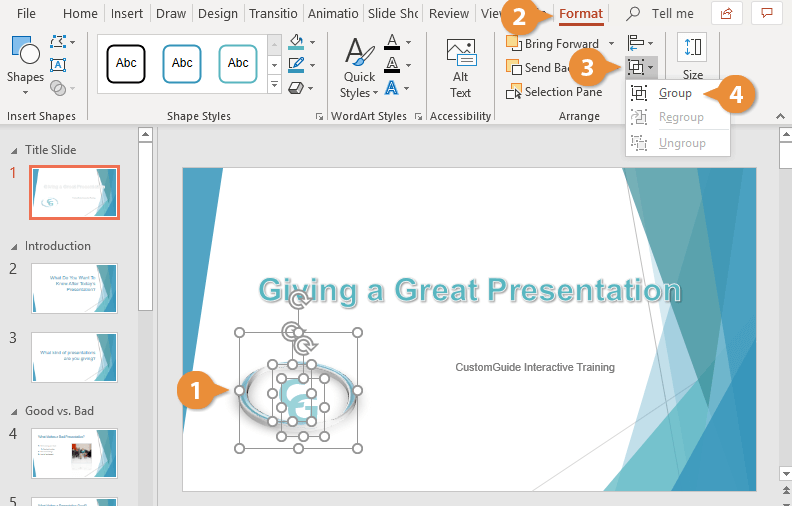
Step 4: Ungroup Objects (if needed)
To ungroup the objects, right-click on the grouped objects and choose “Group” from the context menu. You can also go to the “Format” tab, click on the “Group” button, and select “Ungroup” from the dropdown menu.
Step 5: Manipulate Grouped Objects
When objects are grouped, you can move, resize, or rotate them as a single unit. Click and drag anywhere inside the grouped objects to move them around the slide. Use the sizing handles to resize the group, or rotate the group by selecting the rotation handle and dragging it.
Step 6: Edit Grouped Objects (if needed)
To edit individual objects within a group, you need to ungroup them first. Follow Step 4 to ungroup the objects, and then select the individual object you want to edit.
Step 7: Regroup Objects (if needed)
If you have ungrouped the objects but want to group them again, follow Step 3 to select the objects and group them together once more.
Step 8: Save your Presentation
Remember to save your PowerPoint presentation to preserve the changes you made.
By following these step-by-step instructions, you can easily group and ungroup objects in PowerPoint, allowing for better organization and manipulation of multiple objects within your presentation.
Visit our website to get the best deals on Microsoft Office at unbelievably low prices.


