Sharing a document in real-time is a crucial aspect of collaboration, enabling multiple users to work on the same document simultaneously, regardless of their physical location. With Microsoft Office, you can seamlessly share and collaborate on documents, ensuring that everyone has the most up-to-date version and can contribute their ideas in real-time. In this guide, we will provide you with step-by-step instructions on how to share a document in real-time using Microsoft Office, empowering you and your team to collaborate effectively and boost productivity.
Microsoft Office offers several methods for sharing documents in real-time, depending on your preferred software and collaboration needs. Our guide will cover the essential steps for sharing a document, whether through Word, Excel, or PowerPoint. We will explore features such as OneDrive and SharePoint, which allow for easy document sharing and collaboration across different devices and platforms. Additionally, we will discuss the importance of permission settings and how to manage access to your shared documents. By following our guide, you will have the knowledge and tools to confidently share documents in real-time using Microsoft Office, fostering efficient collaboration and enabling your team to work together seamlessly.
Step 1: Open Microsoft Office
- Launch the desired Microsoft Office application on your computer, such as Word, Excel, or PowerPoint.
Step 2: Open or Create a Document
- Open the document you want to share or create a new document from scratch, depending on your requirements.
Step 3: Click on the “Share” Button
- In the top menu bar, locate and click on the “Share” button.
- For Word, the button can be found in the top-right corner.
- For Excel and PowerPoint, the button can be found in the top menu bar.
Step 4: Select Collaboration Method
- Choose how you want to share the document:
- OneDrive: Store the document in a shared folder on OneDrive, allowing real-time collaboration with other users.
- Share with People: Send an email invitation to specific people and grant them access to the document.
- Get a Sharing Link: Generate a link that can be shared with others, enabling them to access and collaborate on the document.
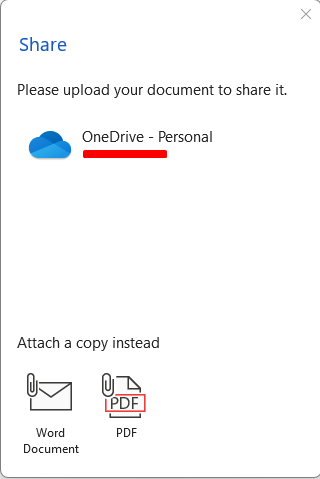
Step 5: Set Permissions (If Applicable)
- Depending on the collaboration method chosen, you may have the option to set permissions for the recipients.
- Specify whether recipients can only view the document, make edits, or grant permissions to others.
Step 6: Add Names or Email Addresses
- Enter the names or email addresses of the people you want to share the document with.
- If using the “Share with People” option, you can add a personalized message to the email invitation.
Step 7: Customize Access (If Applicable)
- If using the “Share with People” option, you can customize the access level for each recipient individually.
- Choose whether they can edit or only view the document.
- Toggle the link sharing option on or off.
Step 8: Send the Invitation
- Click on the “Send” button to share the document in real-time with the selected people or generate the sharing link.
Step 9: Collaborate in Real-time
- Once shared, the recipients can open the document using the appropriate Microsoft Office application or through Office Online.
- All collaborators can simultaneously edit, add comments, or suggest changes to the document in real-time.
Step 10: Save and Review Changes
- The document is automatically saved as changes are made, ensuring a seamless collaboration experience.
- Regularly review the document to consider the changes and comments made by other collaborators.
Conclusion:
By following these step-by-step instructions, you can easily share a document in real-time using Microsoft Office. Whether it’s a Word document, an Excel spreadsheet, or a PowerPoint presentation, real-time collaboration allows team members to work together efficiently and enhance productivity.
Get the best prices for Microsoft Office on our website – buy now and enhance your productivity with the industry-leading software suite!


