Excel offers a variety of chart types and customization options. Sometimes, the best way to present data is to create a separate chart sheet. A chart sheet allows users to have a dedicated space to present their chart, and avoid any potential confusion that may arise if charts are placed within a worksheet. In this step-by-step guide, we will guide you through the process of inserting a chart sheet in Excel, enabling you to present your data in an easy-to-understand and visually appealing way.
Creating a chart sheet in Excel is an important skill for anyone who needs to present data on a regular basis. Being able to separate a chart from a worksheet, and present it on a dedicated chart sheet can enhance the overall visual appeal and readability of a report or presentation. Excel’s charting capabilities can be customized to meet users’ specific needs, including axes labels, data labels and other formatting options.
Step 1:
Open your Excel spreadsheet and select the data you want to use for your chart.
Step 2:
In the toolbar, navigate to the “Insert” tab and select “Charts” in the “Charts” group.
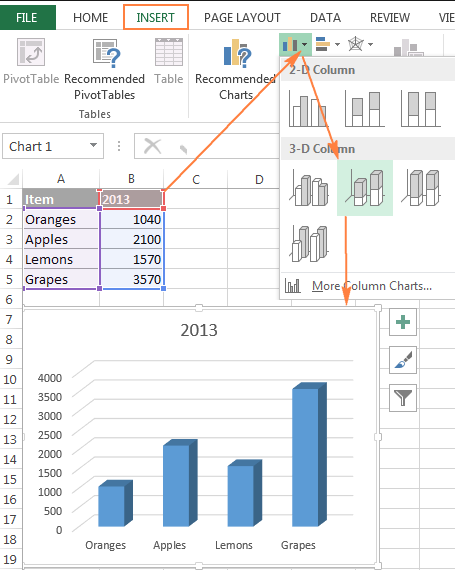
Step 3:
Choose the type of chart you would like to create. This will open a drop-down menu with various chart options, such as line graphs, bar charts, and scatter plots.
Step 4:
Click on the chart type, and a chart will automatically be created in your worksheet.
Step 5:
Use the Chart Tools to customize your chart. For example, you can change the chart title, add data labels, and adjust the axis labels. You can access the Chart Tools in the toolbar when a chart is selected.
Step 6:
Once your chart is complete, you can move it to a new chart sheet. To do this, right-click on the chart and select “Move Chart” from the drop-down menu.
Step 7:
In the “Move Chart” dialog box, select the “New sheet” option, and then click “OK.”
Step 8:
A new chart sheet will be created in your Excel workbook, and your chart will be moved to this sheet.
By using this simple process, you can create professional-looking charts that enhance the visual representation of your data. Charts can be easily customized using various options available in the Chart Tools, allowing you to present data in a way that is both informative and engaging.
Get the cheapest Office Keys from our website and unlock the power of Word, Excel, PowerPoint, and more to boost your productivity and efficiency.


