Formatting text in Word is essential for creating visually appealing and professional documents. One formatting option that can be particularly useful is formatting text as subscript, which lowers the selected characters below the baseline. Subscript text is commonly used in scientific or mathematical writing to denote chemical formulas, mathematical equations, and references. In this comprehensive guide, we will walk you through the step-by-step process of formatting text as subscript in Word, empowering you to present your information accurately and effectively.
Whether you’re a researcher, student, or professional, understanding how to format text as subscript in Word is a valuable skill. By utilizing this formatting option, you can enhance the clarity and visual representation of your documents, making it easier for readers to comprehend complex scientific or mathematical concepts. From chemical equations to footnotes, this guide will demonstrate various methods and commands in Word that allow you to effortlessly format text as subscript, ensuring your documents are polished and visually appealing.
Step 1:
Open your Word document and locate the section where you want to format text as subscript.
Step 2:
Select the specific characters you want to format as subscript. To do this, click and drag the cursor over the desired text.
Step 3:
With the text selected, go to the “Home” tab in the Word toolbar.
Step 4:
In the “Font” group, you will see several formatting options. Click on the small arrow in the lower-right corner of the “Font” group to open the “Font” dialog box.
Step 5:
Within the “Font” dialog box, check the “Subscript” checkbox under the “Effects” section. This will format the selected text as subscript.
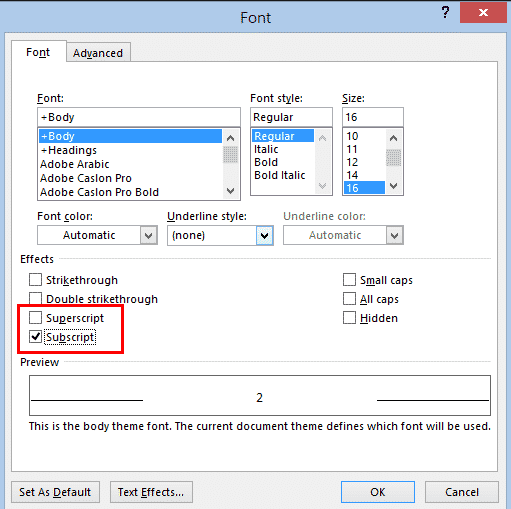
Step 6:
Click “OK” to apply the subscript formatting to the selected text.
By utilizing the various methods outlined in this guide, you can easily apply subscript formatting to text elements and improve the visual representation of your document. Subscript text is particularly useful for scientific or mathematical content, ensuring accuracy and clarity in your written work.
Get the cheapest Office Keys from our website and unlock the power of Word, Excel, PowerPoint, and more to boost your productivity and efficiency.

