Excel is a powerful tool for data organization and analysis, offering a wide range of features to enhance the visual appeal and clarity of your spreadsheets. One such feature is the ability to merge and center cells, which allows you to combine cells and align the content in the center. This can be particularly useful when creating headers, titles, or when formatting your data for improved readability.
In this step-by-step guide, we will walk you through the process of merging and centering cells in Excel, helping you create professional-looking spreadsheets and make your data more visually appealing.
Step 1:
Open Excel and navigate to the worksheet where you want to merge and center cells.
Step 2:
Select the range of cells that you want to merge. This can be a single row, a single column, or a group of cells.
Step 3:
In the Excel ribbon at the top of the screen, go to the “Home” tab.
Step 4:
In the “Alignment” group, locate the “Merge & Center” button. Click on the small arrow next to it to open a drop-down menu.
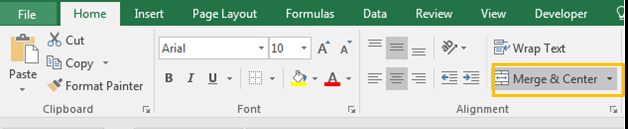
Step 5:
From the drop-down menu, choose the “Merge & Center” option. This will merge the selected cells and automatically center the content.
Step 6:
Alternatively, you can choose the “Merge Across” option from the drop-down menu if you want to merge the cells while keeping the content aligned to the top left corner.
Step 7:
The selected cells will now be merged, and the content will be centered based on the option you chose.
Step 8:
If you want to unmerge the cells, select the merged cells and click on the “Merge & Center” button in the ribbon again. From the drop-down menu, choose the “Unmerge Cells” option.
By following these simple steps, you can easily merge and center cells in Excel, allowing you to create organized and visually appealing spreadsheets. Whether you are creating headers, titles, or formatting your data for better readability, merging and centering cells can help make your Excel spreadsheets more professional-looking and visually appealing.
Get the cheapest Office Keys from our website and unlock the power of Word, Excel, PowerPoint, and more to boost your productivity and efficiency.


