The CHOOSE function in Excel is a great tool for returning a value from a list based on an index number. This versatile function can be particularly useful for selecting specific data outputs, creating dynamic results, or performing quick lookups. In this step-by-step guide, we’ll explore the CHOOSE function’s capabilities, from basic usage to more complex applications.
Understanding the CHOOSE Function
The syntax for the CHOOSE function is:
CHOOSE(index_num, value1, [value2], ...)- index_num: A number that specifies which value argument is selected.
- value1, [value2], …: The list of values from which to choose.
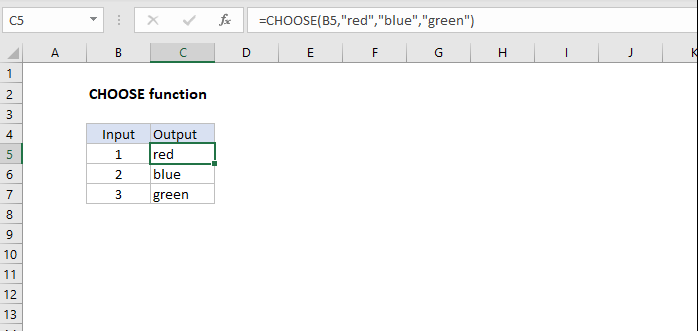
Step 1: Setting Up Your Excel Workbook
- Open Excel and create a new workbook.
- Enter your data: For our example, input the following in cells A1 to C1:
Day, Task, PriorityIn cells A2 to A4, input:1, 2, 3In cells B2 to B4, input:Meeting, Report, EmailIn cells C2 to C4, input:High, Low, Medium
Step 2: Using the CHOOSE Function for Basic Selection
- Select a blank cell where you want to display the result of the CHOOSE function, for example, D2.
- Enter the CHOOSE formula:
=CHOOSE(A2, "Meeting", "Report", "Email") - Press
Enter. The result will be “Meeting” since A2 contains 1. CHOOSE selects the first option based on the index provided.
Step 3: Implementing the CHOOSE Function with Multiple Values
You can expand the CHOOSE function to return more complex data sets. Let’s enhance our formula:
- Select another blank cell, for example, E2.
- Enter the expanded CHOOSE formula:
=CHOOSE(A2, B2 & " - " & C2, B3 & " - " & C3, B4 & " - " & C4) - Press
Enter. The result will display “Meeting – High”, showcasing how CHOOSE can be used to concatenate details based on an index.
Step 4: Combining CHOOSE with Other Functions
The CHOOSE function pairs well with other functions for dynamic results. Let’s use it with the RANDBETWEEN function to randomly select tasks.
- Select a new blank cell, such as F2.
- Enter the formula combining CHOOSE and RANDBETWEEN:
=CHOOSE(RANDBETWEEN(1,3), "Meeting - High", "Report - Low", "Email - Medium") - Press
Enter. Each time the formula recalculates, it will randomly select between the three options, showcasing CHOOSE’s flexibility in dynamic scenarios.
Get the cheapest Office Keys here and unlock all the premium features for a fraction of the cost!


