Excel is not just a spreadsheet program; it is also a powerful tool for performing logical operations on data. Logic functions like AND, OR, and NOT allow you to make complex decisions and perform calculations based on multiple conditions. Knowing how to use these functions can greatly enhance your data analysis and automate your workflows. In this comprehensive guide, we will walk you through the step-by-step process of using the logic functions AND, OR, and NOT in Excel, empowering you to unlock the full potential of your data.
Logic functions play a crucial role in data analysis as they enable you to evaluate multiple conditions and derive meaningful insights. The AND function returns a TRUE value only if all specified conditions are met, while the OR function returns TRUE if any of the conditions are satisfied. On the other hand, the NOT function allows you to reverse the logical value of a condition. Mastering these functions will allow you to handle complex scenarios and make vast amounts of data more manageable. In this guide, we will break down each step, providing clear instructions and specific commands to help you harness the power of logic functions in Excel.
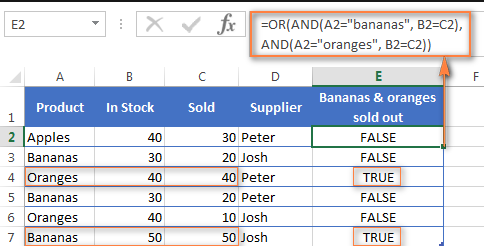
Step 1: Open Microsoft Excel and Prepare Your Data:
Launch Microsoft Excel on your computer and open a new or existing workbook. Ensure that your data is organized in columns and rows, with relevant headers. This will make it easier to apply logic functions to the specific ranges and conditions you need.
Specific Commands: Open Microsoft Excel from the Start menu or desktop shortcut. Create a new workbook or open an existing one. Organize your data in columns and rows, including headers for each column.
Step 2: Understand the Logic Functions AND, OR, and NOT:
Familiarize yourself with the three logic functions: AND, OR, and NOT. The AND function returns TRUE only if all specified conditions are met. The OR function returns TRUE if any of the specified conditions are met. The NOT function returns the opposite value of a given logic statement.
Specific Commands: Research and understand the purpose and syntax of the AND, OR, and NOT functions in Excel. Refer to Excel’s official documentation or online tutorials for detailed explanations.
Step 3: Apply the AND Function:
Select the cell where you want the AND function’s result to appear. Type “=” to begin the formula, followed by “AND(” to initiate the AND function. Specify the first condition, followed by a comma, then add subsequent conditions, separated by commas. Close the function with a closing parenthesis, and press Enter to display the result.
Specific Commands: Select the cell for the AND function’s result. Enter the formula “=AND(condition1, condition2, …)” in the selected cell, replacing “condition1“, “condition2“, and so on, with your specific conditions.
Step 4: Implement the OR Function:
Choose the cell where you want the OR function’s result to appear. Begin the formula with “=“, followed by “OR(” to initiate the OR function. Specify the first condition, followed by a comma, and add additional conditions, separated by commas. Close the function with a closing parenthesis, and press Enter to show the result.
Specific Commands: Select the cell for the OR function’s result. Enter the formula “=OR(condition1, condition2, …)” in the selected cell, replacing “condition1“, “condition2“, and so on, with your specific conditions.
Step 5: Utilize the NOT Function:
Select the cell where you want the NOT function’s result to be displayed. Start the formula with “=“, followed by “NOT(” to initiate the NOT function. Specify the condition within the function, and close it with a closing parenthesis. Press Enter to view the result.
Specific Commands: Select the cell for the NOT function’s result. Enter the formula “=NOT(condition)” in the selected cell, replacing “condition” with your specific condition.
By following these step-by-step instructions, you can easily use the logic functions AND, OR, and NOT in Microsoft Excel.
Buy a cheap Office Key directly from our website, offering a convenient and affordable way to access the essential software.


