In Excel, the UPPER function is a handy tool when it comes to manipulating and formatting text data. This function allows you to convert text to uppercase, which can be useful in various scenarios. Whether you want to standardize the capitalization of data, create uniformity in your text, or perform case-insensitive comparison, the UPPER function is an essential resource.
In this step-by-step guide, we will walk you through the process of using the UPPER function in Excel, providing detailed commands for each step. By the end, you will have a solid understanding of the syntax and application of the UPPER function, enabling you to effectively convert text to uppercase and enhance the consistency and analysis of your data.
Step 1: Understanding the Syntax
Before diving into the usage, it’s important to understand the basic syntax of the UPPER function:
UPPER(text)
- text: The text string or cell reference that you want to convert to uppercase.
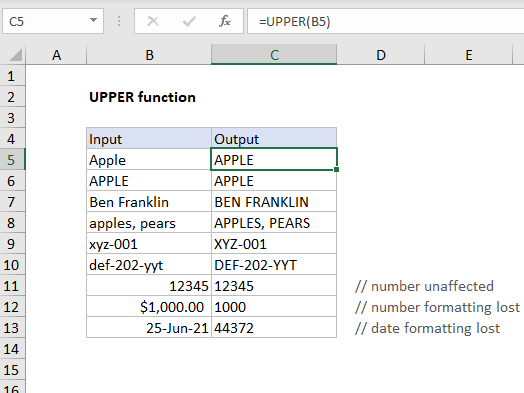
Step 2: Organizing Your Data
Ensure that your data is well-organized before working with the UPPER function. Identify the cell containing the text string you want to convert to uppercase, or if you want to convert multiple cells, ensure they are adjacent or within a range.
Step 3: Implementing the UPPER Function
- Select the cell where you want the uppercase text to be displayed.
- Begin entering the UPPER function by typing “=UPPER(“.
Step 4: Providing the Text String or Cell Reference
- After typing “=UPPER(“, enter the text string or cell reference that you want to convert to uppercase. For example, if the text string is in cell A1, enter “A1“.The UPPER function formula would now appear as “=UPPER(A1)“.
Step 5: Executing the Function and Converting to Uppercase
- Add a closing parenthesis “)” at the end of the formula.
- Press “Enter” to implement the UPPER function and convert the specified text string to uppercase. The uppercase version will appear in the cell where you entered the formula.
Step 6: Customizing the Application
Feel free to adjust the cell reference or text string within the UPPER function to convert different text strings to uppercase. You can also utilize the result of the UPPER function in calculations, sorting, filtering, or any other text-related operations.
Using the UPPER function in Excel, you can effortlessly convert text to uppercase, ensuring consistency and facilitating efficient data analysis. Whether it’s standardizing capitalization, achieving uniformity, or performing case-insensitive comparisons, the UPPER function provides a simple and effective solution. Master the UPPER function, and unlock new possibilities for enhancing the consistency and analysis of your text data in Excel.
Discover unbeatable prices on genuine Office keys when you purchase from our website, ensuring you get the lowest price for all your software needs.


