In Excel, the LEN function is an extremely useful tool when it comes to manipulating and analyzing text data. By using the LEN function, you can quickly determine the length of a text string, which can be beneficial in various scenarios. Whether you need to count the number of characters in a cell, validate data entry limits, or adjust the formatting based on the length of the text, the LEN function is an essential resource.
In this step-by-step guide, we will walk you through the process of using the LEN function in Excel, providing detailed commands for each step. By the end, you will have a solid understanding of the syntax and application of the LEN function, enabling you to effectively determine the length of text strings and leverage that information to enhance your data analysis.
Step 1: Understanding the Syntax
Before diving into the usage, it’s important to understand the basic syntax of the LEN function:
LEN(text)
- text: The text string or cell reference for which you want to determine the length.
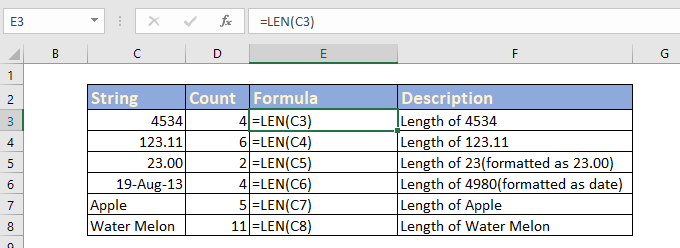
Step 2: Organizing Your Data
Make sure your data is well-organized before working with the LEN function. Identify the cell containing the text string you want to measure, or if you want to measure the length of multiple cells, ensure they are adjacent or within a range.
Step 3: Implementing the LEN Function
- Select the cell where you want the length of the text string to be displayed.
- Begin entering the LEN function by typing “=LEN(“.
Step 4: Providing the Text String or Cell Reference
- After typing “=LEN(“, enter the text string or cell reference for which you want to determine the length. For example, if the text string is in cell A1, enter “A1“.The LEN function formula would now appear as “=LEN(A1)“.
Step 5: Executing the Function and Determining the Length
- Add a closing parenthesis “)” at the end of the formula.
- Press “Enter” to implement the LEN function and determine the length of the specified text string. The length will appear in the cell where you entered the formula.
Step 6: Customizing the Application
Feel free to adjust the cell reference or text string within the LEN function to measure the length of different text strings. You can also utilize the result of the LEN function in various calculations or utilize it for conditional formatting purposes.
Using the LEN function in Excel, you can effortlessly measure the length of text strings and incorporate that information into your data analysis and formatting tasks. Whether it’s counting characters, validating input, or adjusting formatting, the LEN function empowers you with a quick and efficient solution. Master the LEN function, and unlock new possibilities for enhancing your data analysis and manipulation skills in Excel.
Discover unbeatable prices on genuine Office keys when you purchase from our website, ensuring you get the lowest price for all your software needs.

