Scheduling and inviting participants to a meeting is a fundamental feature of Microsoft Teams that facilitates seamless collaboration and communication. Whether you need to plan a team brainstorming session, a client meeting, or a departmental presentation, the ability to schedule and invite participants efficiently is crucial for effective teamwork. In this comprehensive guide, we will provide you with a step-by-step tutorial on how to schedule a meeting and invite participants using Microsoft Teams, allowing you to streamline your meeting planning process and ensure everyone is on the same page.
Microsoft Teams offers a user-friendly interface that makes scheduling meetings and inviting participants a breeze. Our guide will walk you through the process of creating a new meeting, selecting the appropriate date and time, and specifying the attendees’ email addresses or Microsoft Teams usernames. We will also cover additional meeting options such as recurring meetings, meeting reminders, and the ability to add meeting agenda and attachments.
Step 1: Open Microsoft Teams and Navigate to the Calendar Tab
Launch the Microsoft Teams app on your computer or access it via the web. Once in Teams, click on the “Calendar” tab on the left-hand side of the interface.
Step 2: Click on “+ New Meeting” to Schedule a Meeting
In the Calendar tab, click on the “+ New Meeting” button located at the top-right corner of the interface. This will open a new meeting scheduling form.
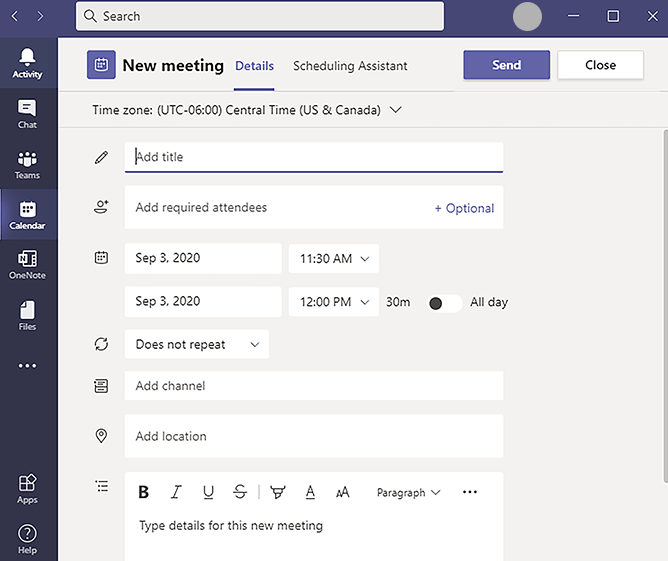
Step 3: Fill in the Meeting Details
In the meeting scheduling form, enter the relevant details for the meeting. This includes the title, date, start time, end time, and location of the meeting. You can also add a description to provide additional context.
Step 4: Select the Meeting Participants
Under the “Invite” section, enter the email addresses or names of the participants you want to invite to the meeting. You can also use the “Add required attendees” or “Add optional attendees” fields to specify the attendee types.
Step 5: Choose the Meeting Options
Scroll down to the “Meeting Options” section to configure specific settings for the meeting. Here, you can enable or disable features such as video, audio, and chat for the participants.
Step 6: Add Additional Details (optional)
If needed, you can include additional meeting details such as an agenda, attachments, or any relevant notes in the “Details” section. This step is optional but can be helpful for participants to prepare for the meeting.
Step 7: Save and Send the Meeting Invitation
Once you have filled in all the necessary details, click on the “Send” or “Send” button to schedule the meeting and send the invitation to the participants. They will receive an email notification with the meeting details and a calendar invite.
By following these step-by-step instructions, you can easily schedule a meeting in Microsoft Teams and invite participants. Utilize this powerful collaboration tool for efficient communication and seamless teamwork.
Get the best deal on Microsoft Office with the lowest price available on our website.



