Excel is not just a powerful tool for data entry and calculations; it also offers advanced features for data analysis and decision-making. One such feature is Goal Seek, which allows users to find the input values needed to achieve a desired result in a formula. Whether you’re managing a budget, analyzing sales data, or setting financial goals, Goal Seek can help you identify optimal solutions quickly and efficiently. This guide will explore how to use Goal Seek effectively in Excel.
What is Goal Seek?
Goal Seek is a built-in Excel tool that determines the required input value needed to achieve a specific output in a formula. It is particularly useful when you know the desired result but need to figure out what input value will produce that result. For example, you might want to find out how much sales revenue is needed to achieve a profit target.
When to Use Goal Seek
- Financial Forecasting: Estimate sales or revenue needed to reach specific profit margins.
- Budgeting: Determine the expenses required to meet budgetary goals.
- Investment Analysis: Assess how changes in variables affect the return on investment (ROI).
- What-If Scenarios: Explore different scenarios to make informed decisions.
How to Use Goal Seek in Excel
Here’s a step-by-step guide on how to use the Goal Seek feature in Excel:
Step 1: Set Up Your Data
- Create a Simple Model: Start by entering your data and creating a formula that reflects the relationship you want to analyze. For example, you could have a profit formula that subtracts total expenses from total revenue.DescriptionValueTotal Revenue10,000Total Expenses7,000Profit
=B2-B3 - Ensure Your Formula is Correct: Make sure the formula you want to analyze is working correctly before using Goal Seek.
Step 2: Access Goal Seek
- Navigate to the Data Tab: Click on the Data tab in the Ribbon.
- Select What-If Analysis: In the Forecast group, click on What-If Analysis and then select Goal Seek from the dropdown menu.
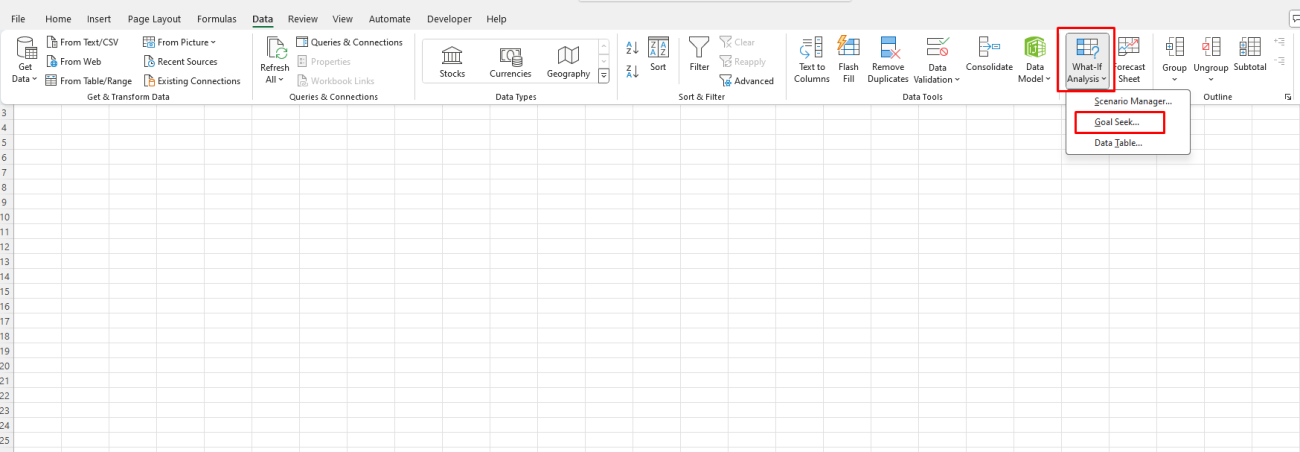
Step 3: Set Your Goal Seek Parameters
In the Goal Seek dialog box, you will need to input the following:
- Set Cell: Enter the cell reference for the formula you want to reach the target (e.g., the cell containing the profit formula).
- To Value: Enter the desired result (e.g., the target profit you want to achieve).
- By Changing Cell: Specify the input cell that you want Excel to change to reach the desired result (e.g., the total revenue or total expenses).
For example, if you want to find out how much total revenue is needed to achieve a profit of $3,000:
- Set Cell: Profit cell (e.g., C4)
- To Value: 3000
- By Changing Cell: Total Revenue cell (e.g., B2)
Step 4: Execute Goal Seek
- Click OK after entering the parameters.
- Excel will perform the calculations and show the results in a pop-up dialog box.
Step 5: Review Results
- After Goal Seek completes, a dialog box will inform you whether a solution was found. If successful, you’ll see the updated value in the cell you specified for changing (e.g., total revenue).
- You can then click OK to keep the new value or Cancel to revert to the original.
Tips for Using Goal Seek Effectively
- Simplify Your Model: Goal Seek works best with simple linear equations. Complex models may require more sophisticated tools like Solver.
- Use Goal Seek with Realistic Values: Ensure your desired outcome is achievable based on your input constraints.
- Experiment with Different Scenarios: You can run multiple Goal Seek analyses with different target values to understand various scenarios.
- Document Your Process: Keep track of your assumptions and results, especially when making significant business decisions based on Goal Seek outcomes.
Get affordable, genuine Office Keys to unlock the full range of Microsoft Office features at a fraction of the usual cost.

