Windows 11 brings a wealth of new features, and among the most important ones are the enhanced accessibility options designed to make the operating system more inclusive for all users. Whether you have a disability or simply need a more customized computing experience, Windows 11 has several tools to assist you. Here’s an overview of the key accessibility features you can use to navigate, customize, and improve your experience on the new operating system.
1. Narrator
The Narrator is a screen reader tool that allows you to have text read aloud from your screen. This feature is ideal for users with vision impairments and can be enabled by pressing Windows + Ctrl + Enter. Once activated, Narrator reads the content on your screen, making it easier to interact with documents, web pages, and applications.
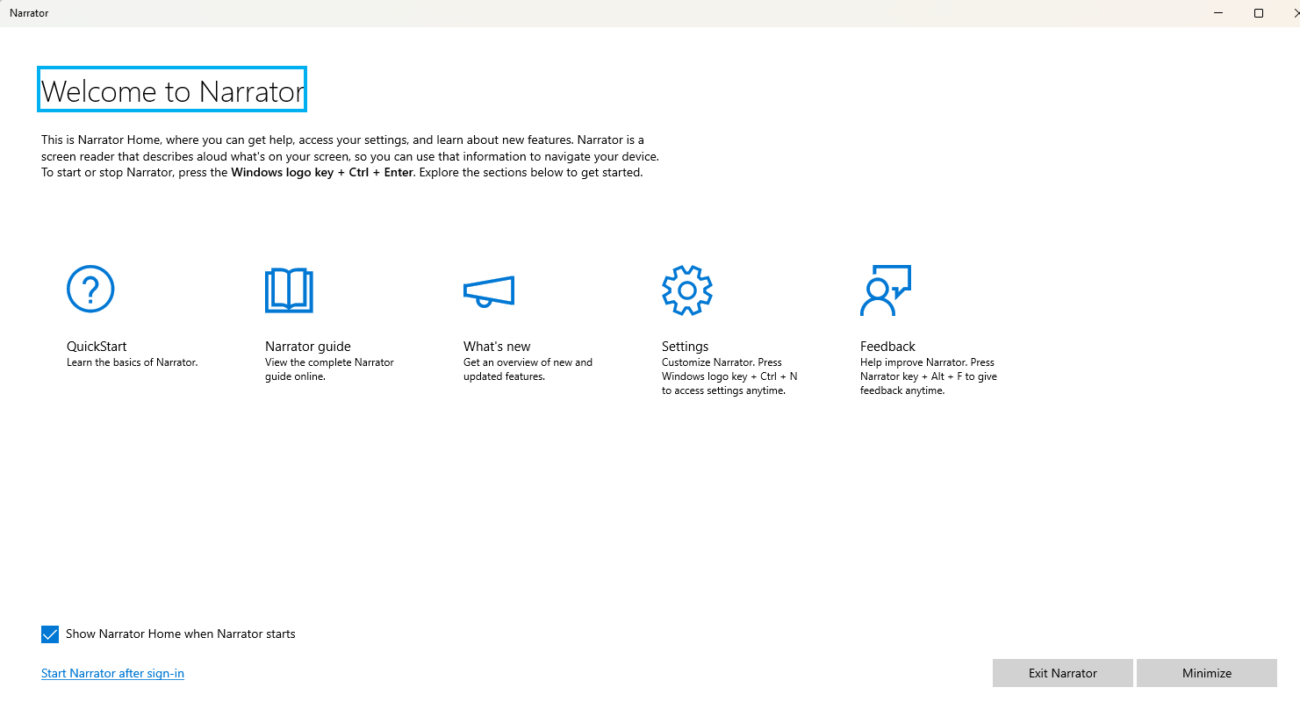
2. Magnifier
Windows 11 also includes the Magnifier, a built-in tool that allows you to zoom in on parts of the screen for better visibility. It’s especially helpful for users with low vision. The Magnifier can be turned on using Windows + Plus (+) and you can adjust the zoom level with the + and - keys.
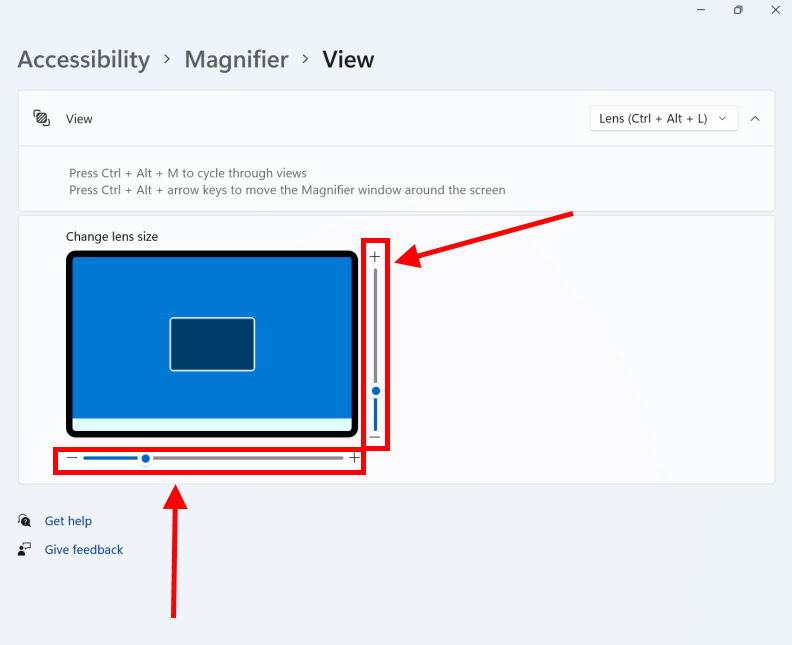
3. High Contrast Mode
High Contrast Mode enhances the display by using high contrast colors, making text and images easier to see. This feature can be activated by navigating to Settings > Accessibility > Contrast themes and selecting a theme that suits your needs. High Contrast Mode can be particularly useful for users with visual impairments or those who work in environments with less-than-ideal lighting.
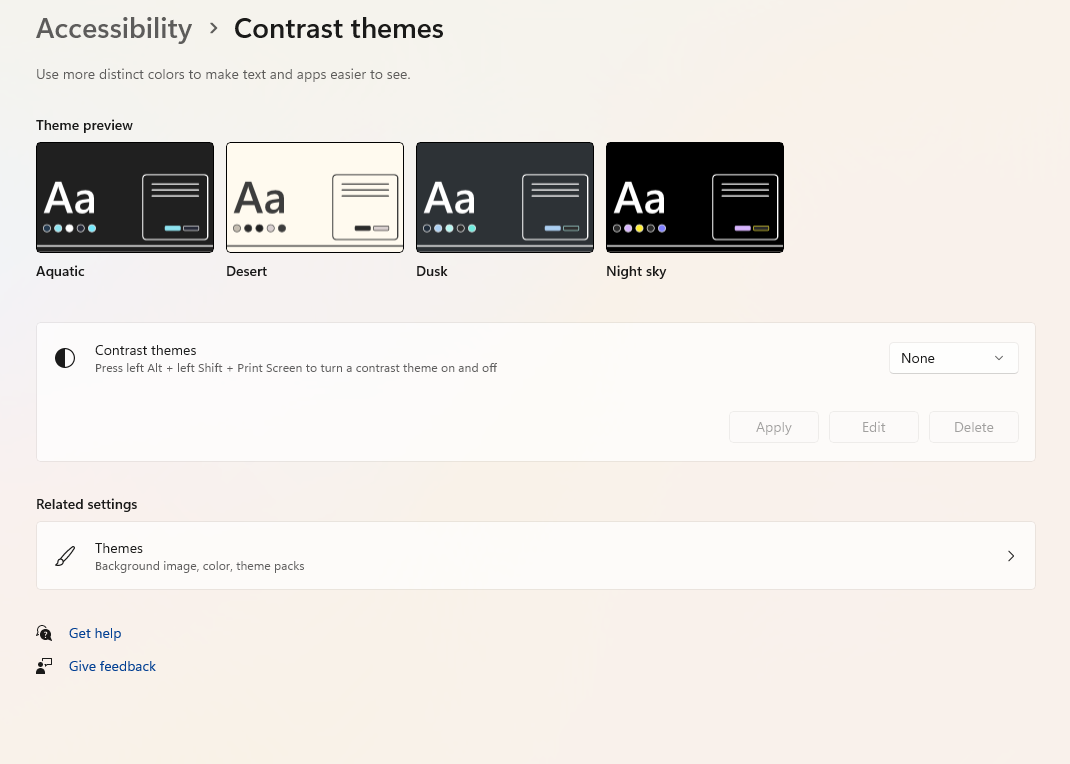
4. Speech Recognition
Windows 11 comes with built-in speech recognition that allows users to control their computer using voice commands. The voice typing feature enables hands-free typing by converting your speech into text. You can enable voice typing by pressing Windows + H. This is especially beneficial for users with limited mobility who find typing challenging.
5. Live Captions
Live captions automatically generate subtitles for any audio or video playing on your device. This feature can be activated from Settings > Accessibility > Captions and is ideal for individuals who are deaf or hard of hearing. Live captions work across most media types, from video calls to streaming services, providing a more inclusive experience.
6. Keyboard and Mouse Customization
Windows 11 allows for various keyboard and mouse customizations, including changing keyboard shortcuts, adjusting pointer size, and configuring mouse settings for better control. For example, users can increase the size of the mouse pointer for easier navigation or enable sticky keys to assist with keyboard shortcuts.
7. Focus Assist
Focus Assist helps you minimize distractions by blocking notifications while you’re working. It can be customized to activate during certain times, such as when you’re presenting or in a meeting. To enable Focus Assist, go to Settings > System > Focus Assist. This helps users who may struggle with maintaining concentration due to sensory overload.
8. Visual Notifications
Windows 11 offers visual notifications for users who might not hear sounds or alerts. You can configure the system to flash the screen or display visual cues when you receive a notification. To enable this feature, go to Settings > Accessibility > Visual notifications.
9. Text Size and Display Customization
Windows 11 lets you adjust text size and display settings to suit your needs. If you find the default text too small, you can increase it by going to Settings > Accessibility > Text size. You can also adjust display scaling and choose a resolution that makes text and graphics clearer and easier to read.
10. Color Filters
Color filters can help users with color blindness or other vision impairments. You can enable these filters by going to Settings > Accessibility > Color filters. Options like Inverted, Grayscale, and Protanopia are available, which adjust the colors on your screen to make them easier to distinguish.
Get the cheapest Windows 11 keys today and enjoy seamless activation and premium features at an unbeatable price!



