Microsoft Office offers a range of powerful features that can be utilized for effective project management. In this step-by-step guide, we will explore the various features available in Microsoft Office for Project Management that can help you plan, organize, and execute successful projects.
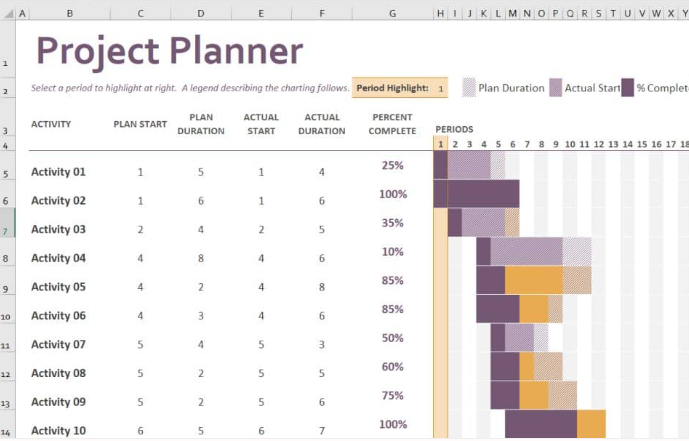
Step 1: Access Microsoft Office Applications:
- Launch Microsoft Office software suite, which includes applications like Excel, Word, PowerPoint, and Outlook.
Step 2: Utilize Microsoft Excel for Project Planning:
- Open Microsoft Excel and create a project plan or Gantt chart.
- Use rows to add tasks and columns for Start Date, End Date, Duration, and Assigned Resources.
- Utilize formulas and conditional formatting to track progress and deadlines.
Step 3: Collaborate in Microsoft Word:
- Open Microsoft Word to create project documentation and reports.
- Enable track changes and comments to facilitate collaboration.
- Use templates to streamline the creation of project-related documents.
Step 4: Organize Tasks in Microsoft Outlook:
- Launch Microsoft Outlook and create a task list for your project.
- Assign due dates, priorities, and reminders to stay on top of your tasks.
- Share tasks with team members and track progress through status updates.
Step 5: Create Effective Presentations in PowerPoint:
- Utilize Microsoft PowerPoint to create visually appealing project presentations.
- Include project timelines, deliverables, and key milestones.
- Embed charts, diagrams, and images to enhance the presentation.
Step 6: Collaborate and Communicate in Microsoft Teams:
- Leverage Microsoft Teams to set up dedicated project channels for seamless collaboration.
- Share project updates, files, and progress with team members.
- Conduct video meetings and utilize chat features for real-time communication.
Step 7: Utilize Project Management Templates:
- Explore the wide range of project management templates available in Microsoft Office.
- Access pre-built templates for project plans, schedules, budgets, and more.
- Customize these templates to suit your specific project requirements.
Step 8: Integrate with Project Management Tools:
- Microsoft Office can integrate with popular project management tools such as Microsoft Project or third-party software.
- Import and export project data between Office applications and project management tools for comprehensive tracking and reporting.
Step 9: Continuously Monitor and Analyze Progress:
- Regularly review project progress and update relevant documents.
- Utilize data analysis tools within Excel to track and analyze project metrics.
- Make informed decisions based on the insights gained from analyzing project data.
Microsoft Office provides a wealth of features and tools that can be effectively used for project management. This step-by-step guide has highlighted the various features available in Microsoft Office, such as Excel, Word, PowerPoint, Outlook, and Teams, for planning, organizing, and executing successful projects.
Unlock the full potential of productivity by purchasing Microsoft Office on our website at the lowest price available, ensuring you get the best deal for essential office tools.

