Windows 10 includes the Photos app as the default photo viewer, but you may prefer to use a different application for opening and managing your images. In this step-by-step guide, we will show you how to change the default photo viewer in Windows 10, providing detailed instructions along with specific commands for each step.
Step 1: Open the Settings menu:
To begin, click on the Start button located at the bottom left corner of your screen. From the Start menu, select the gear icon for “Settings” to open the Settings menu. If you prefer using a keyboard shortcut, you can press the Windows key + I to open Settings directly.
Step 2: Access the Apps section:
In the Settings menu, you will see different categories. Click on the “Apps” category to access the Apps & features settings.
Step 3: Select the Default apps tab:
Within the Apps settings, you will find various options listed on the left sidebar. Click on “Default apps” to open the default apps configuration.
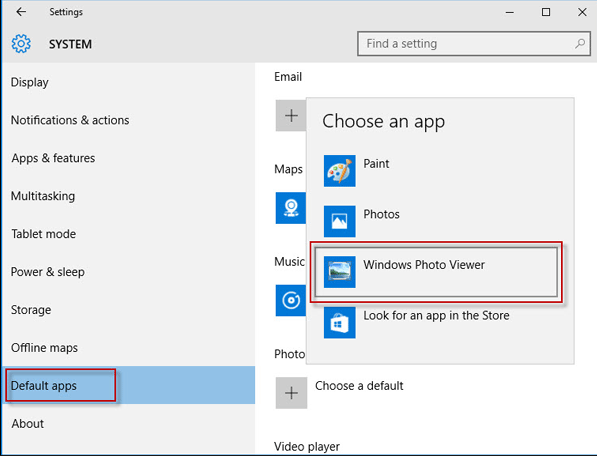
Step 4: Choose the default photo viewer:
Scroll down the list until you find the “Photo viewer” section. Click on the current default app, typically set as “Photos,” to open the available options for choosing a new default photo viewer.
Step 5: Select your preferred photo viewer:
A list of installed apps that can be used as photo viewers will appear. Here, you can choose your preferred photo viewer software by clicking on it from the list. For example, if you prefer using “Windows Photo Viewer,” click on it to set it as the new default.
Step 6: Confirm your selection:
After selecting your preferred photo viewer, the list will close automatically. Windows will now recognize your chosen app as the default photo viewer for all image-related tasks.
Step 7: Test the new default photo viewer:
To verify that the change has been successfully applied, double-click on a photo file on your computer. It should now open in the newly selected default photo viewer, such as “Windows Photo Viewer.”
Conclusion:
By following this detailed step-by-step guide, you can easily change the default photo viewer in Windows 10. Whether you prefer “Windows Photo Viewer,” “Paint,” or other photo viewer applications, customizing your default photo viewer allows you to have a tailored and efficient image management experience. Enjoy your preferred photo viewer on your Windows 10 PC and navigate through your image collection with ease.
Unlock the full potential of your device with a cheap Windows 10 Key available for purchase on our website.

