The Goal Seek feature in Excel is a powerful tool that allows you to work backward from a desired result to find the input value that will produce that result. Whether you need to determine the necessary sales target to reach a specific revenue goal or find the interest rate required to achieve a desired investment return, understanding how to use the Goal Seek feature can help you analyze and optimize your data. This guide will provide a step-by-step tutorial on how to effectively use the Goal Seek feature in Excel, enabling you to solve complex problems and make informed decisions based on your desired outcomes.
Excel’s Goal Seek feature offers a versatile solution for performing what-if analysis and exploring different scenarios. We will explore the feature’s functionality, including setting up the target cell, identifying the changing cell, and providing a range of acceptable values for the changing cell. Our guide will cover the process of setting up the Goal Seek feature, defining the desired result, and allowing Excel to calculate the input value that will achieve that result. Additionally, we will discuss tips for using the Goal Seek feature effectively, including troubleshooting common issues and handling constraints.
Step 1: Open Your Excel Workbook
Open the Excel workbook that contains the data and formulas you want to work with. If you don’t have a workbook yet, create a new one or use a sample dataset to practice.
Step 2: Identify the Target Cell and Desired Result
Identify the cell that you want to change in order to achieve a desired result. Also, determine the desired result that you want to achieve in a different cell.
Step 3: Access the “What-If Analysis” Tool
Go to the “Data” tab on the Excel ribbon. In the “Forecast” group, you’ll find the “What-If Analysis” option. Click on it and choose “Goal Seek”.

Step 4: Set Up the Goal Seek Dialog Box
In the Goal Seek dialog box, enter the following information:
- Set Cell: Select the cell that contains the formula you want to change in order to achieve the desired result.
- To Value: Enter the desired result you want to achieve.
- By Changing Cell: Select the cell that you want to adjust in order to achieve the desired result.
Example: If you want to find the quantity needed to reach a specific total revenue, you would select the cell with the formula for revenue, enter the desired revenue in the “To Value” field, and select the cell containing the quantity to adjust in the “By Changing Cell” field.
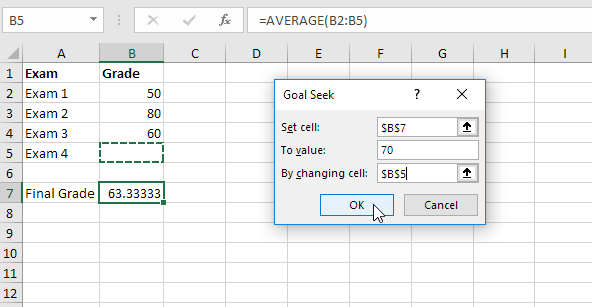
Step 5: Run the Goal Seek Analysis
Click “OK” to run the Goal Seek analysis. Excel will work in the background to find the value needed in the “By Changing Cell” to produce the desired result in the “Set Cell”.
Step 6: View the Result
After the Goal Seek analysis is completed, Excel will display the calculated value in the “By Changing Cell”. This value is the input necessary to achieve the desired result.
Step 7: Save Your Workbook
Make sure to save your changes before closing your Excel workbook. This will preserve the Goal Seek analysis and allow you to revisit and modify it later if needed.
By following these step-by-step instructions, you can effectively use the Goal Seek feature in Excel to find the necessary input to achieve a desired result. Simplify your analysis and make informed decisions by leveraging this powerful tool in Excel.
Discover unbeatable prices for Microsoft Office on our website, offering the best deals available.

