Are you tired of finding embarrassing spelling and grammar mistakes in your documents? Do you want to ensure that your writing is polished and error-free? Look no further! Microsoft Word offers a powerful feature called Spelling and Grammar Check that can help you catch and correct errors in your text. In this guide, we will walk you through the step-by-step process of using the Spelling and Grammar Check in Word, so you can produce professional and flawless documents with ease.
Writing is an important form of communication, and it’s crucial to present your ideas in a clear and articulate manner. However, even the best writers can make mistakes. That’s where Microsoft Word’s Spelling and Grammar Check comes in handy. With just a few clicks, you can have your document scanned for errors, saving you from potential embarrassment and ensuring that your writing is top-notch. In this guide, we will show you how to access the Spelling and Grammar Check feature, review and correct spelling errors, tackle grammar issues, and leverage the Suggestions pane for a comprehensive review.
Step 1: Open Microsoft Word
- Launch Microsoft Word on your computer.
Step 2: Start Typing or Open an Existing Document
- Begin typing your content or open an existing document you want to proofread.
Step 3: Access Spelling and Grammar Check
- Click on the “Review” tab in the menu bar at the top of the window.
- In the “Proofing” section, you will find the “Spelling & Grammar” button.
- Click on the “Spelling & Grammar” button to start the checking process.
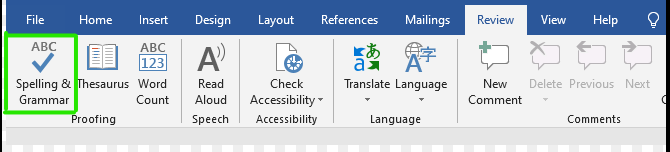
Step 4: Review and Correct Spelling Errors
- Word will start scanning your document for spelling errors, and any identified errors will be highlighted.
- To review and correct a spelling error, right-click on the highlighted word.
- A context menu will appear with suggested corrections. Choose the correct spelling from the options or click “Ignore” or “Ignore All” if the word is spelled correctly.
Step 5: Review and Correct Grammar Errors
- After completing the spelling check, Word will move on to identifying grammar errors in your text.
- Similar to spelling errors, grammar errors will be highlighted with blue underlines.
- Right-click on the underlined text to see suggested grammar corrections or explanations.
- Select the appropriate correction from the menu or choose to ignore the suggestion if your text is grammatically correct.
Step 6: Use the Spelling and Grammar Suggestions Pane
- To review all the identified spelling and grammar errors in one place, click on the “Spelling & Grammar” button in the corrections menu.
- The Spelling and Grammar Suggestions pane will appear on the right side of the window, listing all the errors found in your document.
- You can click on each error to navigate through them and make corrections.
Step 7: Finish the Check and Make Final Edits
- Once you’ve reviewed and corrected all the spelling and grammar errors, Word will notify you that the check is complete.
- Carefully read through your document to make any final edits or changes as necessary.
By following these simple steps, you can utilize the built-in Spelling and Grammar Check feature in Microsoft Word to catch errors and enhance the clarity and professionalism of your writing.
Grab the opportunity to purchase a cheap Office Key available on our website.

